Add, Edit, or Delete Adapters
The Dashboard enables you to view or edit adapters. You can click the name of an adapter to view all instances of that adapter or you can click ![]() for the following additional options:
for the following additional options:
-
Go to Adapters to view all adapters at the same time; you can add, edit, and delete adapters from there.
-
to add an adapter of the indicated type.
Click any adapter in the adapters column (![]() ) to display more information about it; an example follows:
) to display more information about it; an example follows:
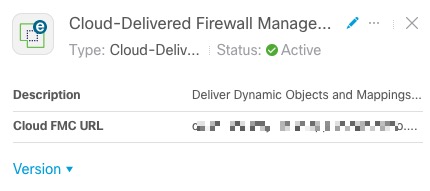
You have the following options:
-
Click the Edit icon (
 ) to edit this connector.
) to edit this connector. -
Click the More icon (
 ) for additional options.
) for additional options. -
Click Version to display the version of the dynamic attributes connector. You can optionally copy the version to the clipboard if necessary for Cisco TAC.
-
Click
 to add, edit, or delete adapters. You can also view error details on the resulting page.
to add, edit, or delete adapters. You can also view error details on the resulting page. -
Click
 to close the panel.
to close the panel.
View error information
To view error information for an adapter:
-
On the Dashboard, click the name of the adapter that is displaying the error.
-
In the right pane, click Information (
 ) .
) .An example follows.
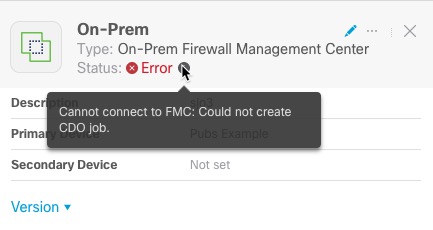
-
To resolve this error, make sure the On-Prem Firewall Management Center is onboarded correctly. For more information, see Onboard an FMC in Managing FMC with (link to topic).
-
If you cannot resolve the issue, click Version and copy the version to a text file.
-
Get your Security Cloud Control tenant ID as discussed in Get Your Tenant ID
-
Provide all of this information to Cisco TAC.
Related Topics