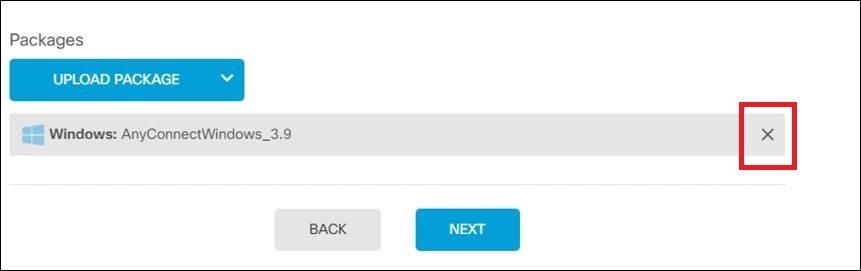Upload your desired AnyConnect Package to Secure Firewall Threat Defense using Firewall Device Manager
Procedure
Step 1 | Using a browser, open the home page of the system. For example, https://ftd.example.com. | ||
Step 2 | Log into Firewall Device Manager. | ||
Step 3 | Click View Configuration in the group. The group shows summary information on how many connection profiles and group policies are currently configured. | ||
Step 4 | Click the view (
| ||
Step 5 | Click the Edit button to make changes. | ||
Step 6 | Click Next until the Global Settings screen appears. The AnyConnect Package shows AnyConnect packages available on the FDM-managed device. | ||
Step 7 | Click 'X' button to remove the AnyConnect package which you want to replace.
| ||
Step 8 | Click Upload Package and then click the OS that you want for uploading the compatible package. | ||
Step 9 | Select the package and click Open. You can see the package being uploaded on the Firewall device manager UI. | ||
Step 10 | Click Finish. The configuration is saved.
| ||
Step 11 | Click the Deploy Changes icon in the upper right of the web page. The icon is highlighted with a dot when there are undeployed changes. | ||
Step 12 | If you are satisfied with the changes, you can click Deploy Now to start the job immediately. The window shows that the deployment is in progress. You can close the window, or wait for the deployment to complete. |
 ) button (
) button (