Read an FDM-Managed Access Control Policy
Procedure
Step 1 | In the left pane, click . |
Step 2 | Click the Devices tab to locate the device or the Templates tab to locate the model device. |
Step 3 | Click the FTD tab and select the device whose policy it is you want to read. |
Step 4 | In the Management pane at the right, select |
Step 5 | To ensure that you see the whole policy, click Show All in the Filter panel. |
Step 6 | Toggle the rule column display to view the rules with more or fewer column. If you are used to viewing access control rules in an FDM-managed device, toggle the rule column display to show more columns. 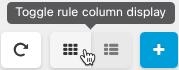
Here is an example of how to read a rule in a policy. All traffic is evaluated against rule 1 first for a match. If the traffic matches rule 1, the action for that rule is applied to the traffic. Traffic that originates from the inside zone, AND originates from Africa OR Australia, AND originates from HTTP or HTTPS ports, AND arrives at the outside zone, AND arrives at the Aland Islands OR Albania, AND arrives at any port, AND arrives at ABC OR About.com is allowed to flow from the source to the destination. We can also see that an intrusion policy and a file policy are applied to the rule and that events from the rule are being logged. 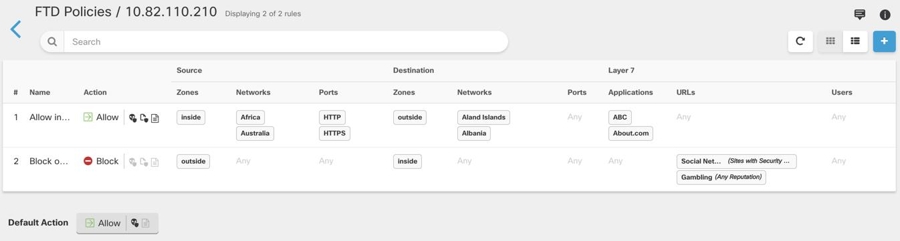
|
