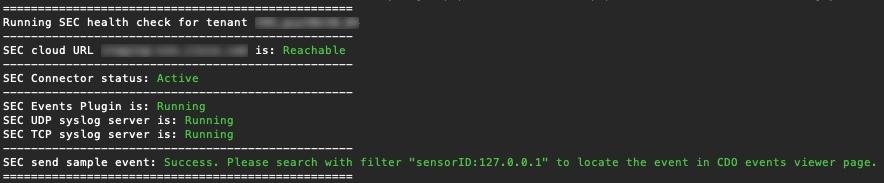Install the Secure Event Connector on the Security Cloud Control Connector VM
Before you begin
You should have installed Security Cloud Control Connector VM as described inInstall a Security Cloud Control Connector, to Support a Secure Event Connector, Using a Security Cloud Control VM Image .
Procedure
Step 1 | Log in to Security Cloud Control. |
Step 2 | In the left pane, choose . |
Step 3 | Select the Security Cloud Control Connector that you onboarded above. In the Secure Connectors table, it will be called a Secure Event Connector and it should still be in the "Onboading" status. |
Step 4 | Click Deploy an On-Premises Secure Event Connector in the Actions pane on the right. |
Step 5 | In step 2 of the wizard, click the link to Copy SEC bootstrap data. |
Step 6 | Create an SSH connection to the Security
Cloud Control Connector and log in as the |
Step 7 | Once logged in, switch to the sdc user. When prompted for a password, enter the password for the "Security Cloud Control" user. Here is an example of those commands: |
Step 8 | At the prompt, run the sec.sh setup script: |
Step 9 | At the end of the prompt, paste the bootstrap data you copied in step 4 and press Enter. After the SEC is onboarded, the sec.sh runs a script to check on the health of the SEC. If all the health checks are "green," the health check sends a sample event to the Event Log. The sample event shows up in the Event Log as a policy named "sec-health-check."
If you receive a message that the registration failed or that the SEC onboarding failed, go to Troubleshoot SEC Onboarding Failures. If you receive the success message return to Security Cloud Control and click Done on the Deploy an ON-Premise Secure Event Connector dialog box. |
What to do next
Return to Implementing Secure Logging Analytics (SaaS) for ASA Devices Implementing Secure Logging Analytics (SaaS) for FDM-Managed Devices.