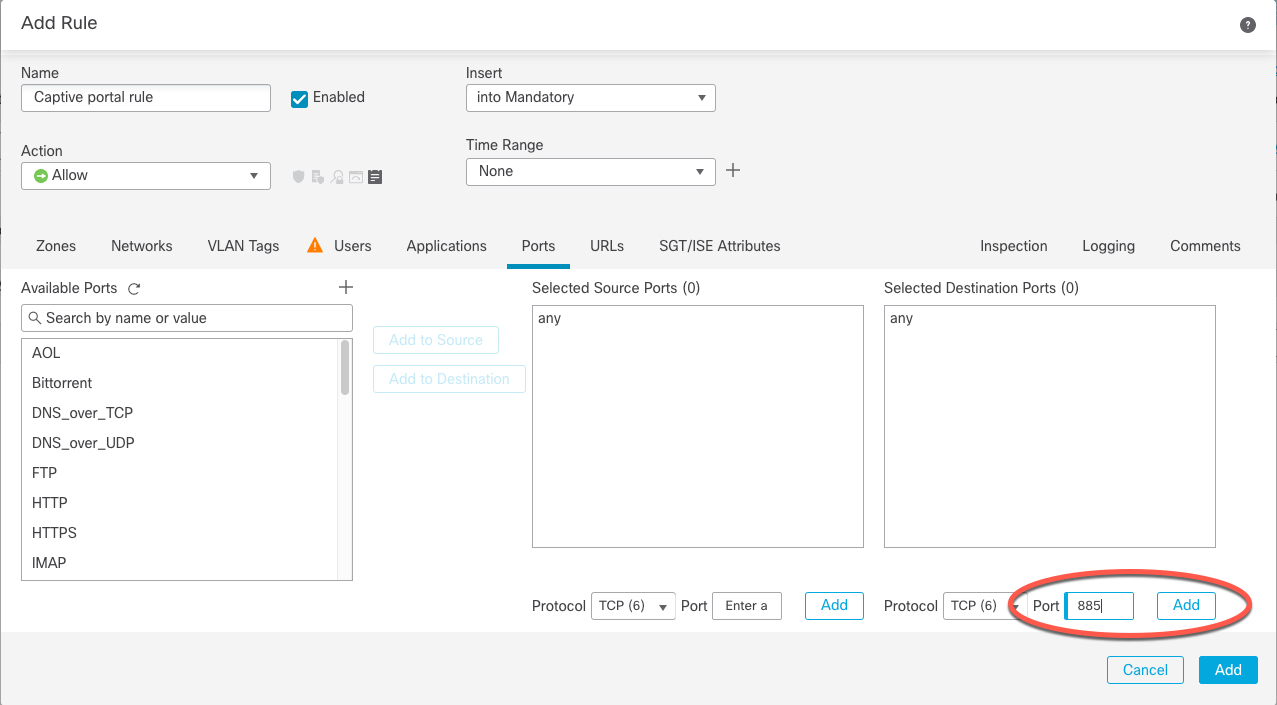Configure the Captive Portal Part 2: Create a TCP Port Access Control Rule
This part of the procedure shows how to create an access control rule that allows the captive portal to communicate with clients using TCP port 885, which is the captive portal's default port. You can choose another port if you wish, but the port must match the one you chose in Configure the Captive Portal Part 1: Create an Identity Policy.
Before you begin
For an overview of the entire captive portal configuration, see How to Configure the Captive Portal for User Control.
Procedure
| Step 1 | Log in to the CDO if you have not already done so. |
| Step 2 | If you haven't done so already, create a certificate for the captive portal as discussed in PKI Objects. |
| Step 3 | Click and create or edit an access control policy. |
| Step 4 | Click Add Rule. |
| Step 5 | Enter a Name for the rule. |
| Step 6 | Choose Allow from the Action list. |
| Step 7 | Click Ports. |
| Step 8 | From the Protocol list under the Selected Destination Ports field, choose TCP. |
| Step 9 | In the Port field, enter 885 . |
| Step 10 | Click Add next to the Port field. The following figure shows an example.
|
| Step 11 | Click Add at the bottom of the page. |
What to do next
Continue with Configure the Captive Portal Part 3: Create a User Access Control Rule.