Getting Started with Cisco AI Assistant
Overview
Firewall administrators often encounter challenges in managing firewall policies and accessing related documentation. The AI Assistant with CDO, cloud-delivered Firewall Management Center and on-prem Firewall Management Center streamlines these tasks, making it more efficient to manage firewall devices, policies, and reference documentation when needed.
Prerequisites
Administrators need to ensure they have met the following prerequisites to use the AI Assistant:
-
User roles:
-
CDO and cloud-delivered Firewall Management Center- Super Administrators or Administrators.
-
On-prem Firewall Management Center - Global Domain Admin.
-
Upon successful login into your tenant, you will notice an AI Assistant widget positioned in the top menu bar of the dashboard (![]() ), click on the widget to launch the AI Assistant.
), click on the widget to launch the AI Assistant.
Onboarding First-Time User
After opening the AI Assistant for the first time, a carousel window opens and you are introduced to the AI Assistant. You are presented with information on how the AI Assistant protects the privacy of your data, and a few tips on how to best use it.
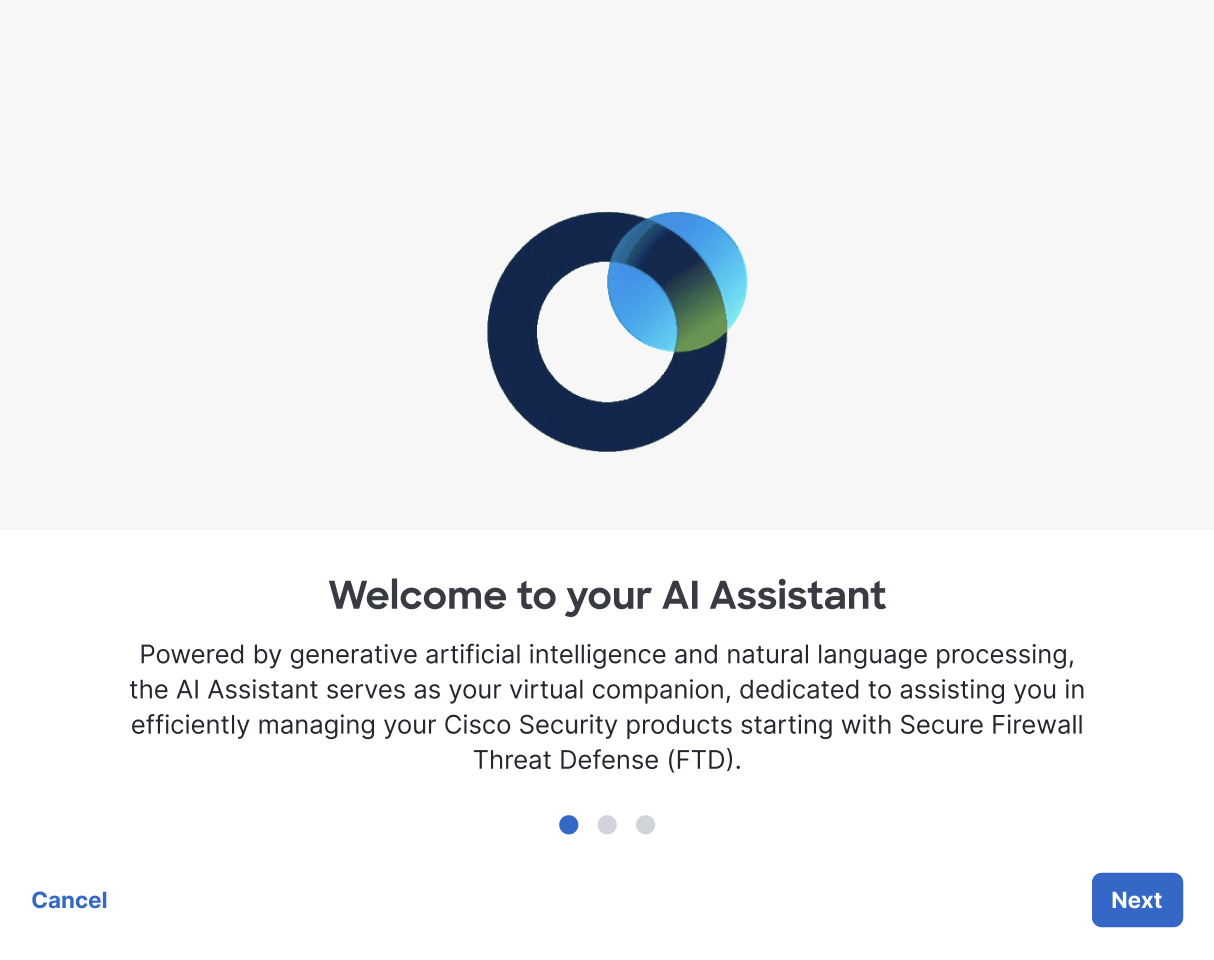
In the carousel window, Click Next to the learn how the AI Assistant works with your data. We recommend that you read through this to understand how the AI Assistant treats your data and strives for transparency.
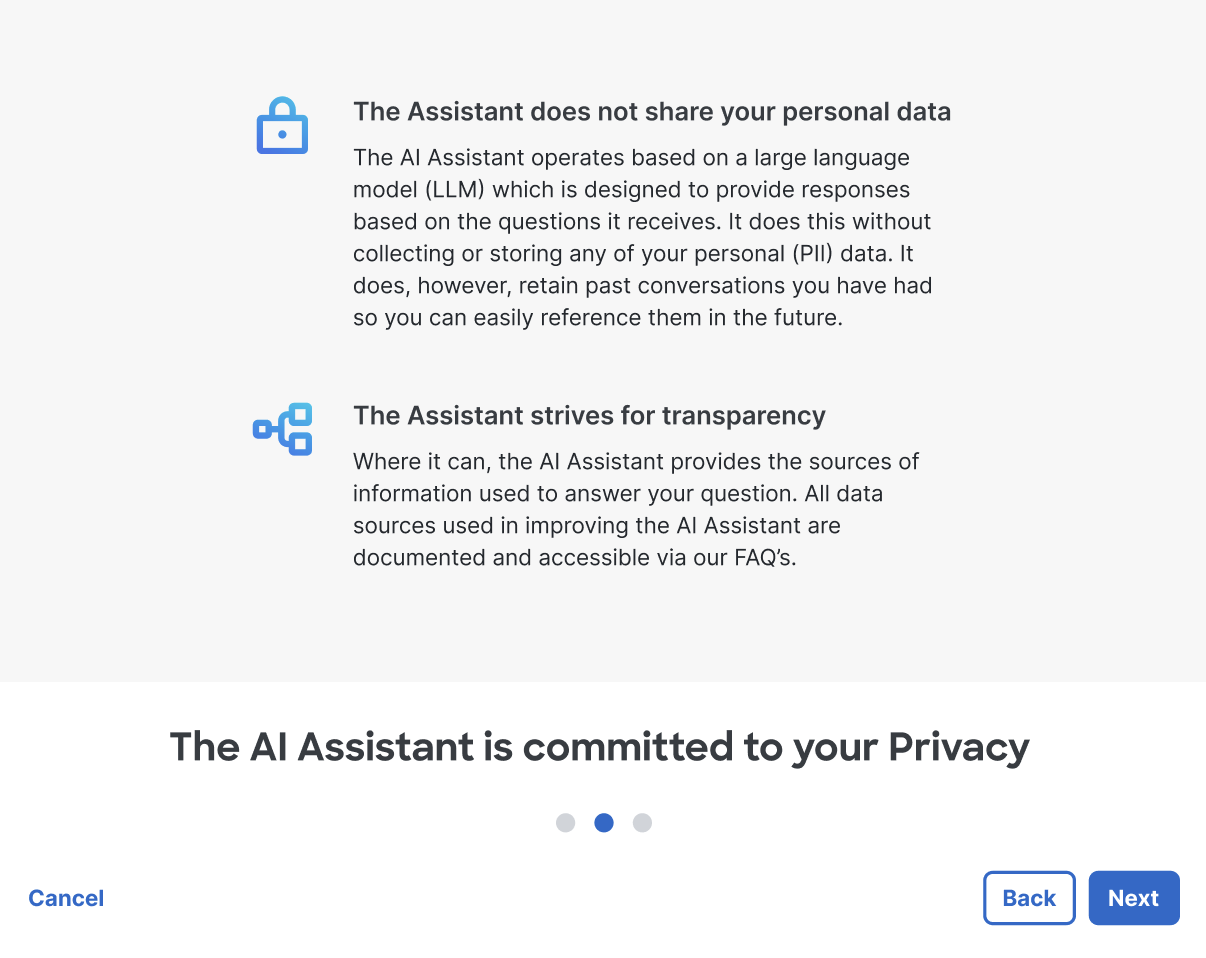
At any point, if you click Cancel the AI Assistant carousel closes.
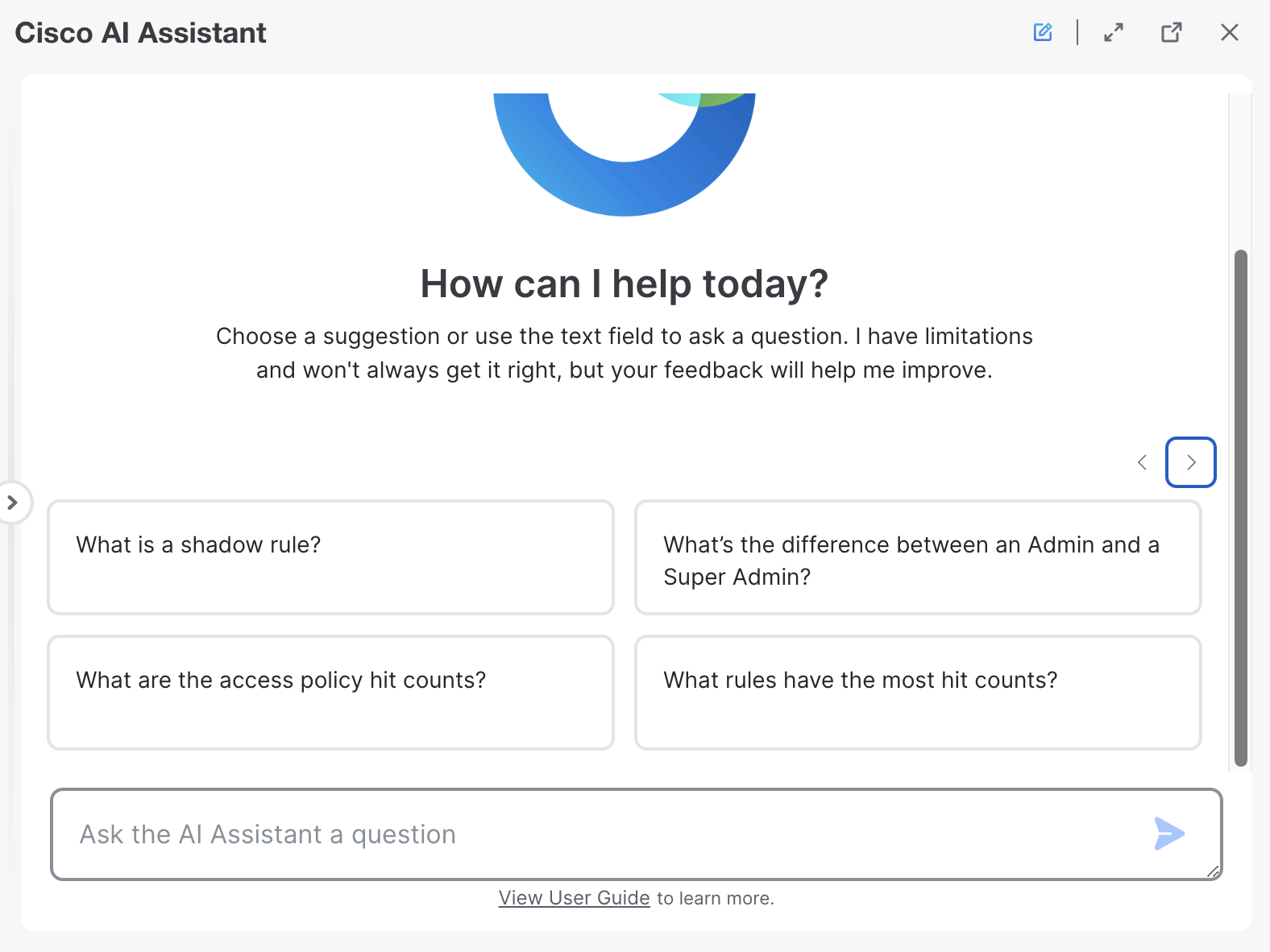
Note | You will not be able to use the AI Assistant until you have navigated through all the screens in the carousel. This and any other action you take with the AI Assistant is specific to your user account. Your actions do not affect other authorized administrators of your tenant. |
Clicking Launch AI Assistant opens the AI Assistant in a floating conversation window; You can select a response from one of our suggestion tiles or type in a question in the text box.
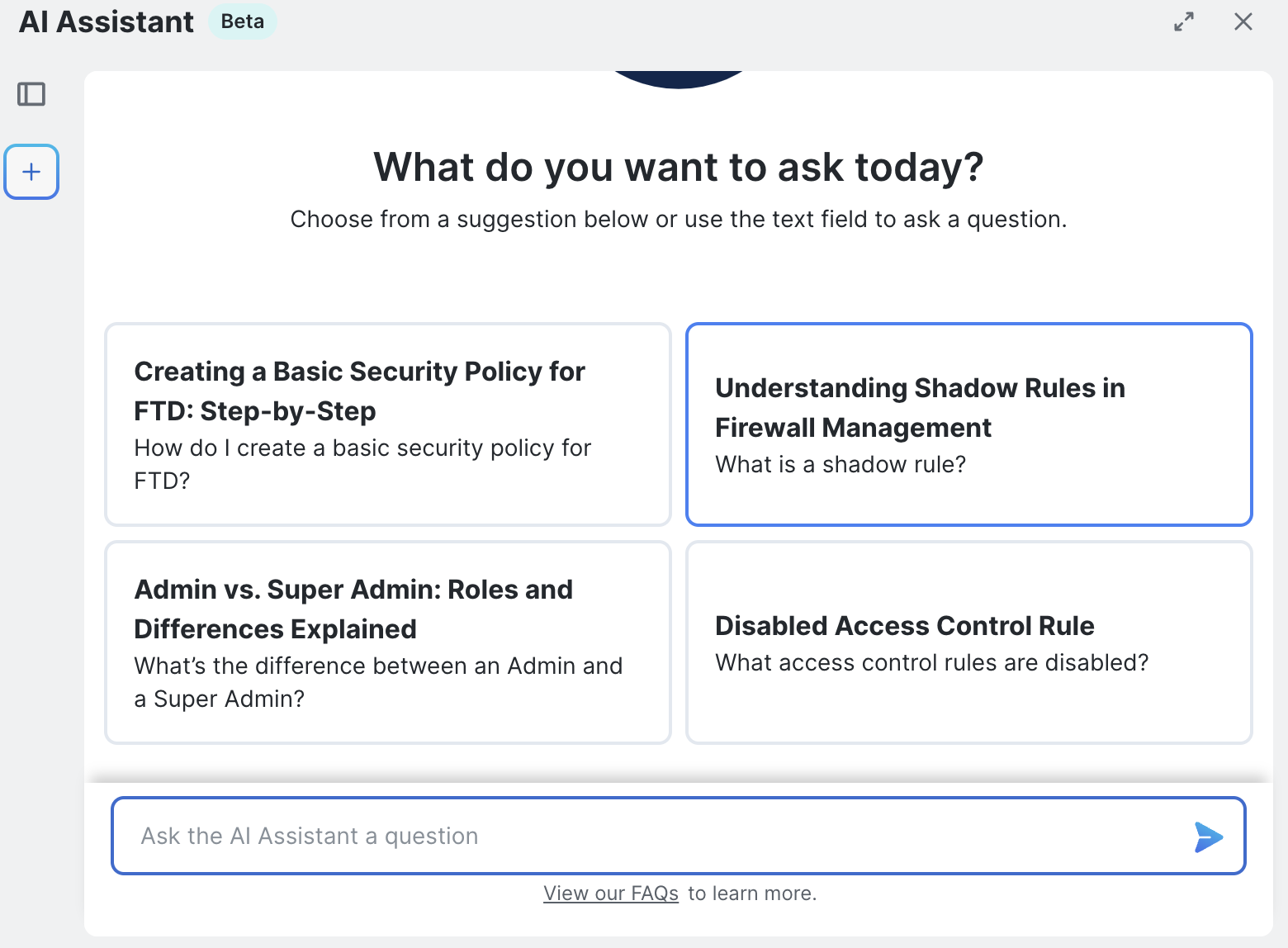
Note | The AI Assistant comes pre-enabled on every tenant. If you prefer to disable the AI Assistant navigate go to the Settings page and switch off the AI Assistant toggle to disable it. |
Cisco AI Assistant Components
The Cisco AI Assistant is engineered with user-friendly components.
-
Text Input Box -At the bottom of the window, you have a text input box that allows you to type and engage with the AI Assistant.
-
New Thread - Click the edit icon to start a new conversation with the AI Assistant
-
Chat History - Expand the menu tray on the left side of the screen to see your chat history.
-
Feedback - The AI Assistant has an option to provide feedback for its responses. Click thumbs up to show appreciation or thumbs down to let the assistant know that it can do better.
-
Expand View -Click on the expand icon on the top right to open the AI Assistant in full screen view.
Cisco AI Assistant Best Practices
We recommend the following best practices to effectively communicate with the AI Assistant:
-
Ask detailed questions - The AI Assistant is trained with policy/rule configuration and documentation data. In order to receive a relevant response, we recommend that you provide the assistant with important details.
Tip | Sample question- How many decryption policies are enabled on my account? Where can I access the policies? Do the policies have source and destination enabled? |
-
Divide the tasks into sub-tasks - For tasks that required multiple sets of instructions it can be beneficial to divide the tasks and input the sub-tasks after the previous task is answered.
Note | The AI Assistant takes 24-hours to sync policy database, this results in a 24hr delay of the data provided in responses for policy inquiry. This does not impact any other features and users can continue to interact with the AI Assistant. |
Tip | In the sample question above - We suggest breaking down the question into smaller tasks and asking them one at a time, waiting for a response before moving on to the next question. This approach helps prevent information overload and reduces the need for repetition. -
|
-
You cannot upload files or images to the AI Assistant.
-
The AI Assistant currently provides support only in English language.
Note | Please read through the Prompt Guide to gain a better understanding of the recommended best practices. |